now browsing by category
Widgets…
I have two problems, positioning and resizing.
1 Positioning.
I seem to always end up having to move them after adding them. How do I control that already when adding them?
2 Resizing
If I resize, the content also resizes (unlike icons for apps). Is there a way to keep the size?
Happens e.g. when adding a Zooper widget that doesn’t fill my selected size (add Zooper 4×2, chosen content might be 2×2, not always ckear in Zooper what the original size is – resing it to 2×2 makes content 1×1 or something).
]]>Hi everybody
I’m new in the community and LLX
I got a nexus5 and tried to create a new home but I’m not able to make both status bar and navbar transparents . anybody knows how can i do this ? Thks for help
]]>I would like to start a wiki for LL, where could one be set up?
can anyone help me how to create like a pull tab for opening folders?
Zsolt Golenya, here is a screenshot of RumbleKat template in edit layout mode, zoomed out so you can see how the…
Stop points are used so that adjoining pages only “slide” in as far as needed.
The folders in the top page are never seen because the upper stop point is a barrier. They are accessed through the buttons that slide in from the left side.
The stop points at the far left and right are barriers, so you can’t scroll past the intended edge of “panels”.
The two back to back stop points at upper left near the home icon are simply snap points so the screen will pop to its home page position.
Everything on the main page is pinned so it doesn’t move. I think this is the effect you are asking about. No swipe gestures, or LLX Panels are used. Just simple scrolling.
There is a video in the apk section, to see how it works.
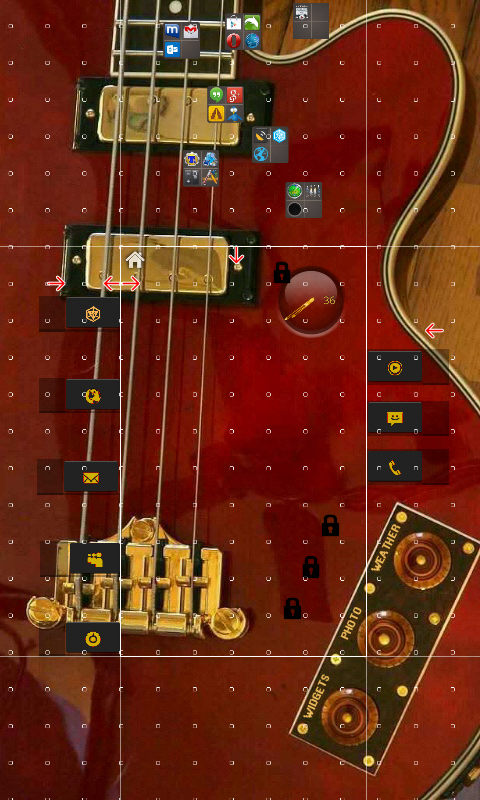
If anyone has time could someone make tutorials for panels, sidebars and stop points please?
Ex : how do I get a stop point to stop the scroll midway through a page.. How do I get the sidebar hidden until I gesture it open etc. Thanks in advance
]]>I wrote a small Tutorial .
Zooper Integration into LLx Template for Playstore
It’s for advanced Users Which have a little experience with Stuff like this.
Not exactly a tutorial, but a good idea that you can use, if you didn’t realize about it yet.
Some apps, specially old ones, have non scrollable widgets, even thought you can make them as big as you want. With the new feature ‘panels’ you can put them inside a panel and make it as big as you want. You’ll have a scrollable widget in a small space.
Hope it helps to someone (if not it helped to me)
]]>
 D5 Creation
D5 Creation